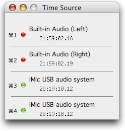TCodeMulti
On this page, you will find a walkthrough of the features of TCode.
Preperation
TCodeMulti features a powerful Linear Time Code (LTC) decoder plugin which can read timecode from one or more of the computer's audio inputs. The decoder can read 24, 25, 29.97, and 30 fps timecode without adjustment. The timecode must be any SMPTE compliant LTC signal. VITC signals will not work with an audio input.
Any cable that will connect the RCA, BNC, or XLR time code output into your sound card should work.
How to Log
There are several hotkeys you can use while TCodeMulti is running. These hotkeys are avaliable in any application. Pressing Apple + 1 will "type" out the first timecode source displayed. If you add the shift key, for example, Apple + shift + 5, you will copy the fifth timecode source into the clipboard and you can paste it into any application later.
The biggest hotkey avaliable in TCodeMulti prints out all of the timecode sources simultaniously. You can use this for sychronizing all of your decks, for example. To print all timecodes, press Apple + `. If you had 4 timecode inputs, this would produce something similar to:
01:10:25.00
01:10:18.00
01:10:18.01
The ` or backtick character is found to the left of the 1 key at the upper left of most keyboards.
You may also use shift with the backtick hotkey to copy all timecodes into the pasteboard.
Main Window
The main window contains a list of all of the active time inputs that TCode has available. This list contains detailed, realtime information. You can manually select the input you wish to use by clicking on it. Click in an empty part of the list to have TCode autoselect the best input.
The colored light to the left of each input tells the status for that input.
![]() Red - this does not appear to be a valid source. If Jam sync is selected, this will indicate Jam Sync is running
Red - this does not appear to be a valid source. If Jam sync is selected, this will indicate Jam Sync is running
![]() Yellow - this input has been invalid or has had a timecode break recently
Yellow - this input has been invalid or has had a timecode break recently
![]() Green - this input is a valid external time source.
Green - this input is a valid external time source.
Jam Sync
Enable the Jam Sync option in the preferences if you wish for all timecode inputs to freewheel with the last valid timecode signal applied to it.
Typed Format
In order to input timecode into various applications, TCodeMulti allows you to customize how the timecode is "typed" into your favorite application.
The typed format allows for many uses. See the format quick sheet for some examples.
The format of this string is as follows:
%H - current hour
%M - current minute
%S - current second
%F - current frame
%% - a % sign.
%n - return (new line)
%N - shift return
%t - tab
%T - shift tab
All other characters - verbatim